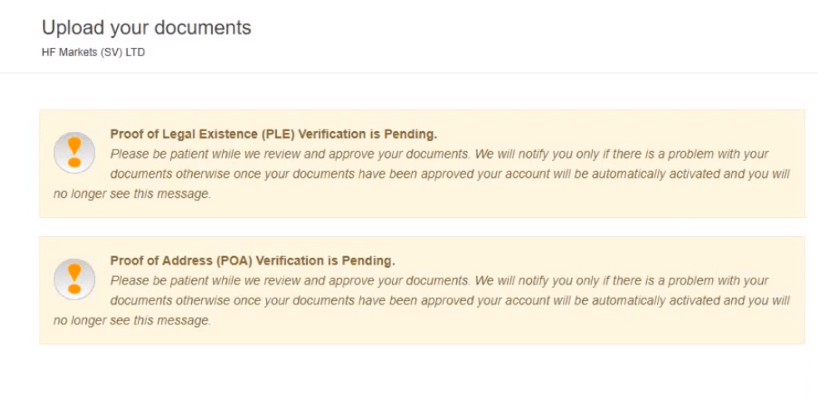How to Register and Verify Account in HFM

How to Register Account at HFM
How to Register HFM Account
The process of opening an account at Hot Forex is simple.Visit the website Hot Forex.com or click here.
- The demo account allows you to trade risk-free by providing you with access to HFM MT4 and MT5 trading platforms, and unlimited demo funds.
- The live account allows you to open an account with real money to start trading straight away. You simply choose the account type that best suits you, complete the online registration, submit your documents and you are set to go. We advise you to read the risk disclosure, customer agreement and terms of business before you start trading.
In both cases a myHF area will be opened. MyHF area is your client area from where you can manage your demo accounts, your live accounts and your finances.
Firstly, You’ll need to go through the registration procedure and get a personal area. Enter your valid email, full name and the required info as below. Make sure to check that the data is correct; it will be needed for verification and a smooth withdrawal process. Then press on the “Register” button.
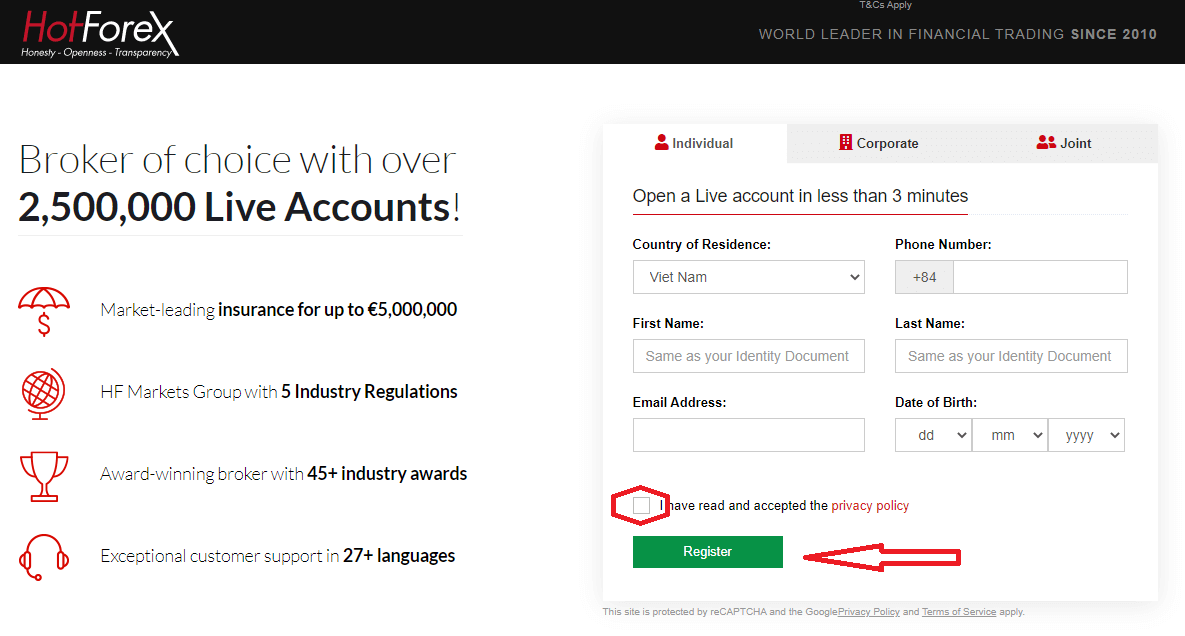
Registration successfully, an email confirmation link will be sent to your email address.
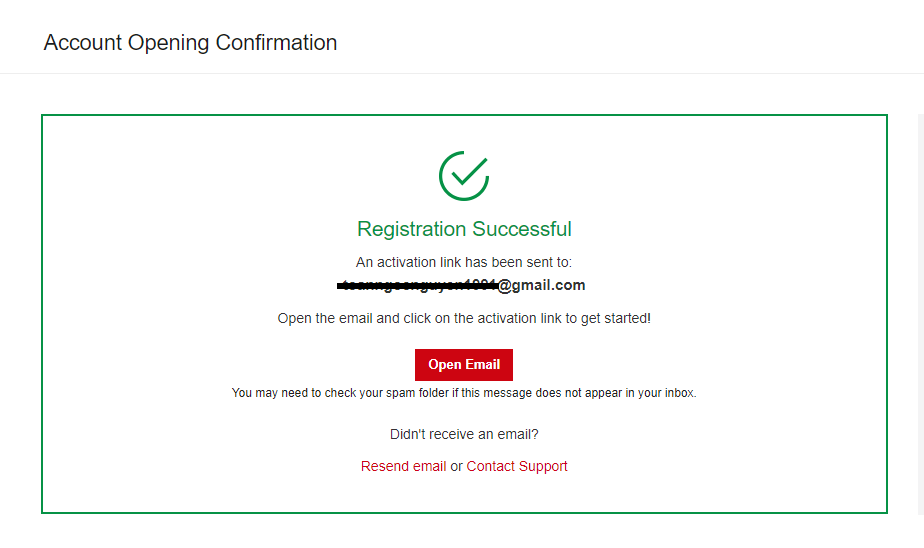
Press "Activate Account". As soon as your email address is confirmed, you will be able to open your first trading account.
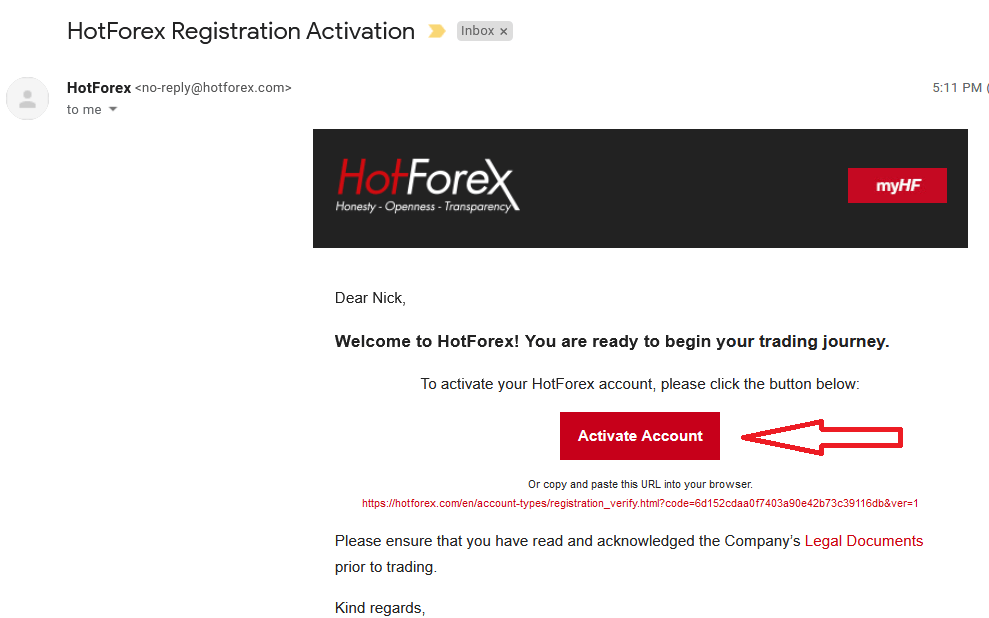
Let’s go through the second option. You need to complete your Profile and press "Save and Continue"
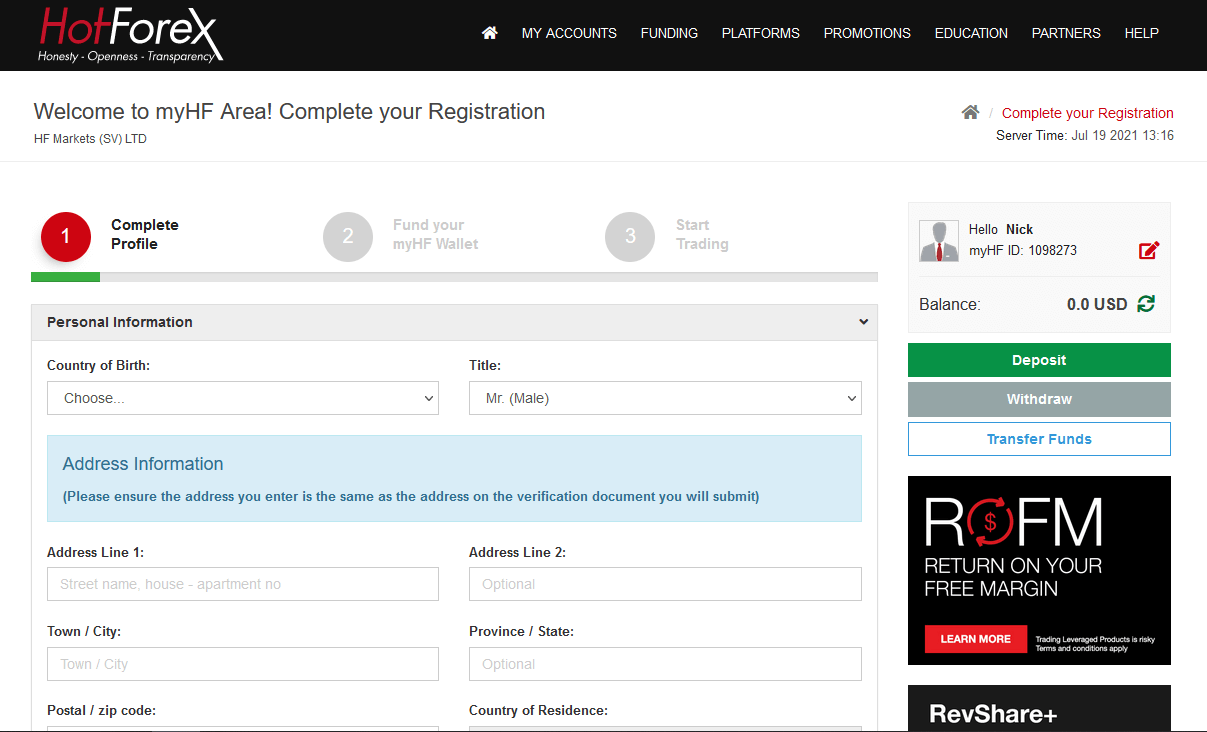
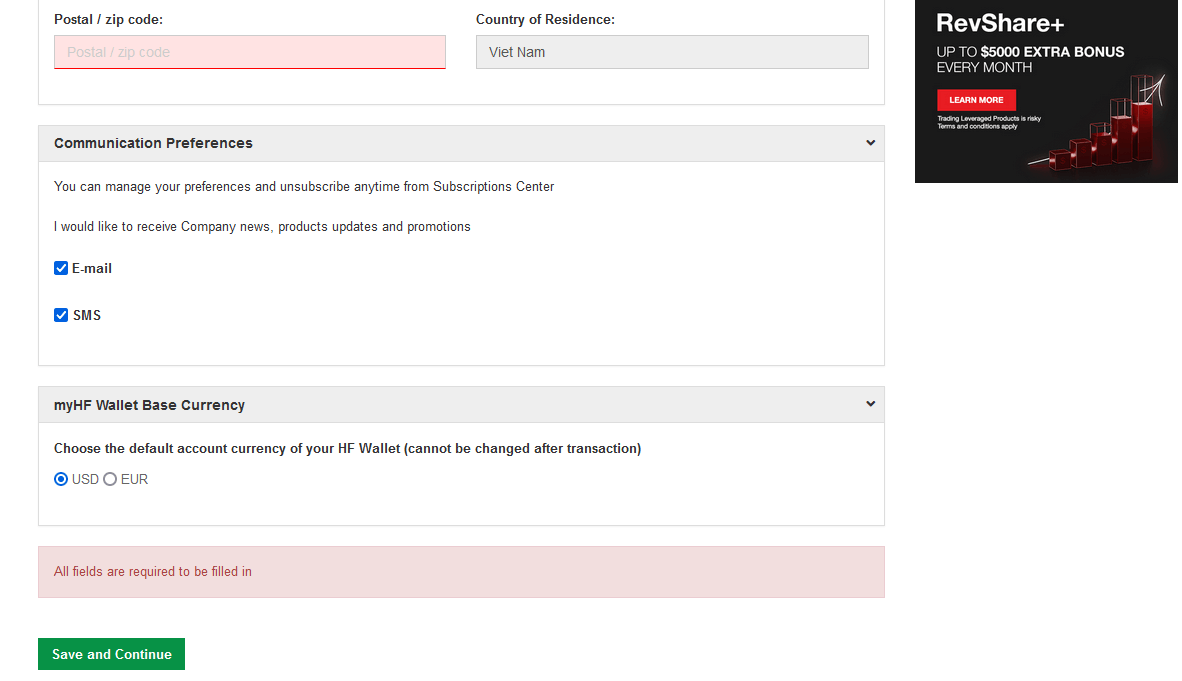
Demo Account
Your practice gateway to the world of trading- The HFM Demo Account has been designed to closely simulate a real trading environment based on actual market conditions. Our belief that the Demo trading environment must reflect the Live trading environment as closely as possible, is completely in line with our core values of Honesty - Openness - Transparency, and ensures a seamless transition when opening a Live Account to trade on the real market.
Gain the trading experience you need and enter the market with confidence.
Advantages of a Demo Account:
- Unlimited usage
- Real market conditions
- Test trading strategies
- Access to trade with the MT4 and MT5 Terminal and Webtrader
- Up to $100,000 virtual opening balance
To open a Demo account, Press "My Account" - "Open Demo Account"
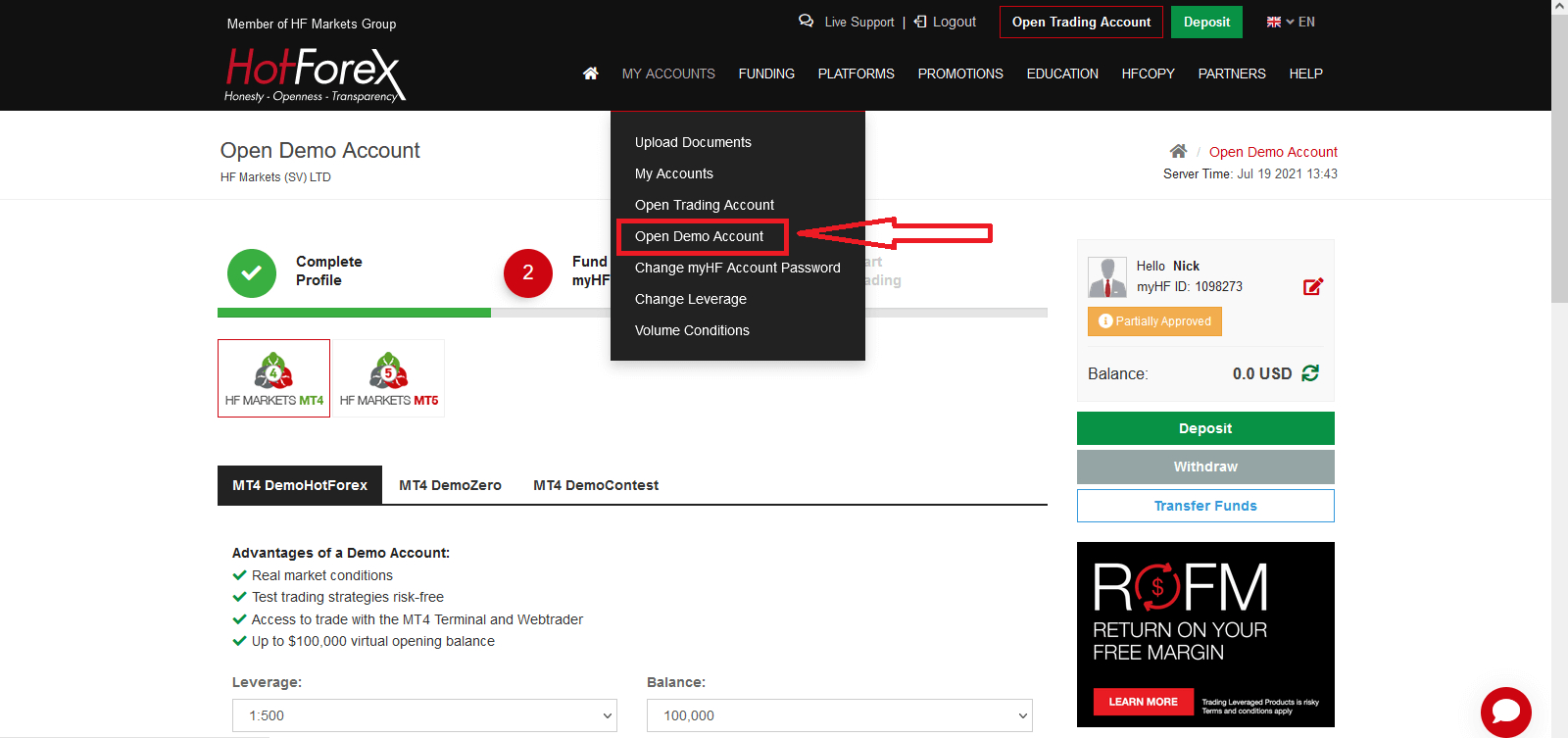
You can choose MT4 or MT5, Check the checkbox and Press "Open Demo Account"
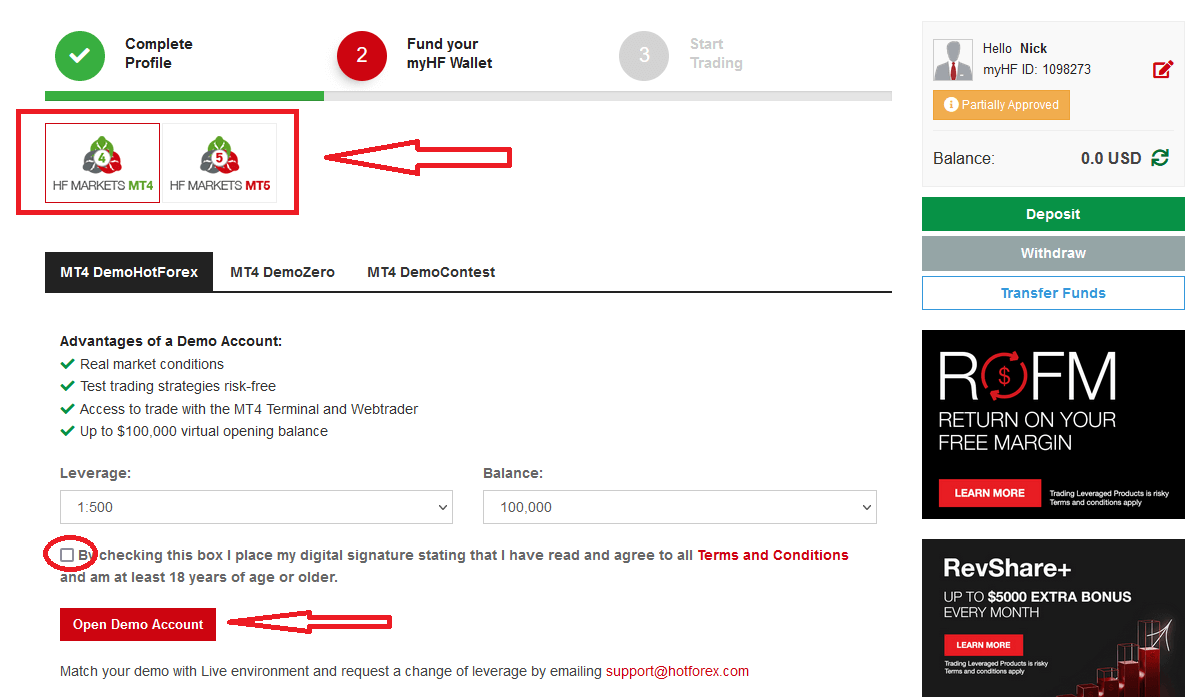
After that, you can use the login detail as below to login MT4 and Trade with Demo Account
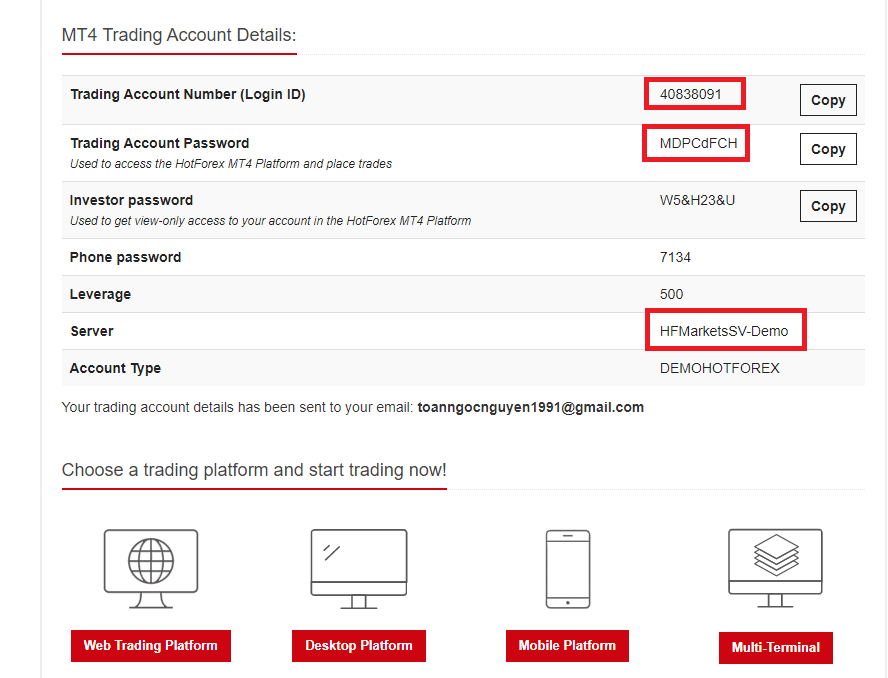
Input Login ID, Password and Server.
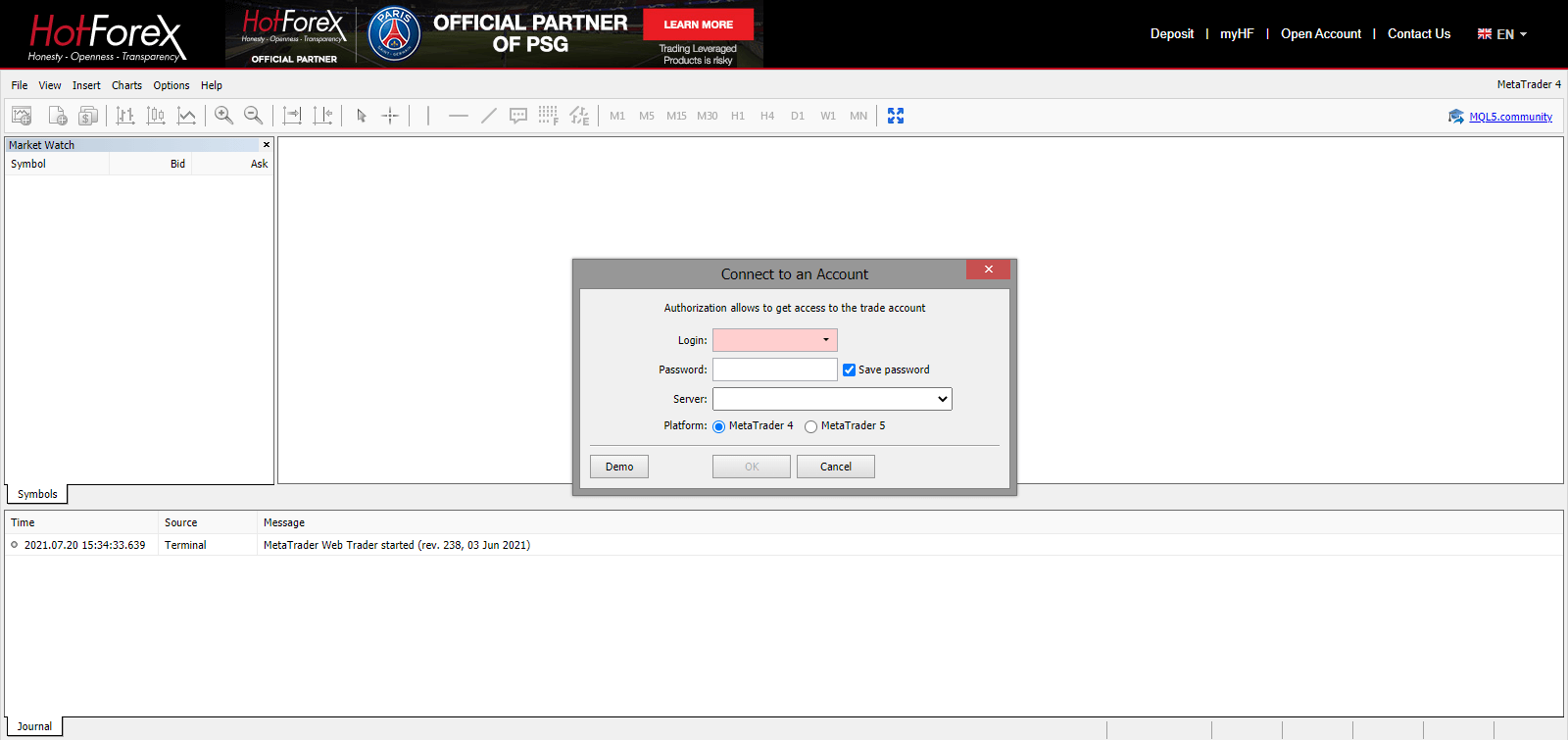
Trading MT4 WebTerminal
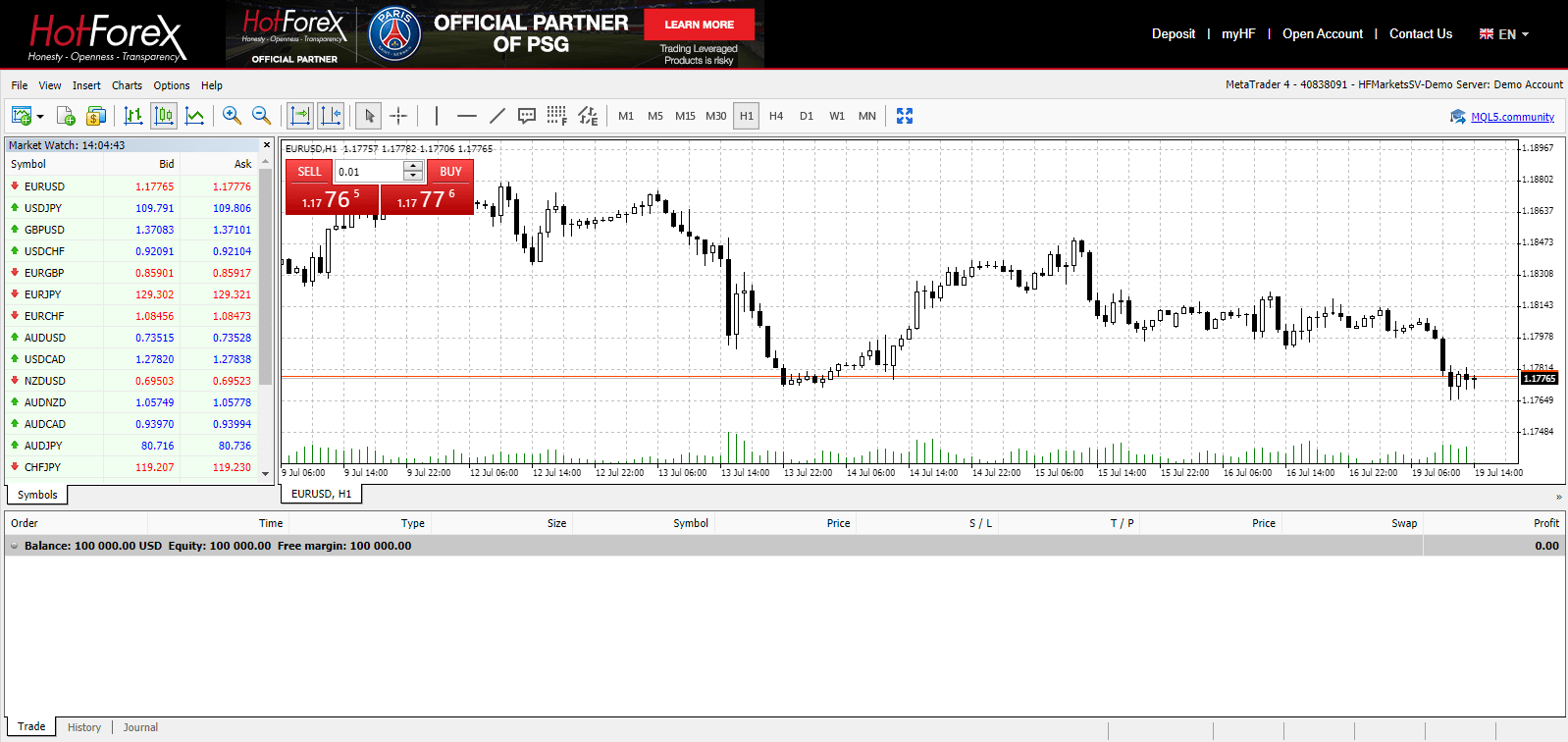
Real Account
To open a Real account, Press "My Account" - "Open Trading Account".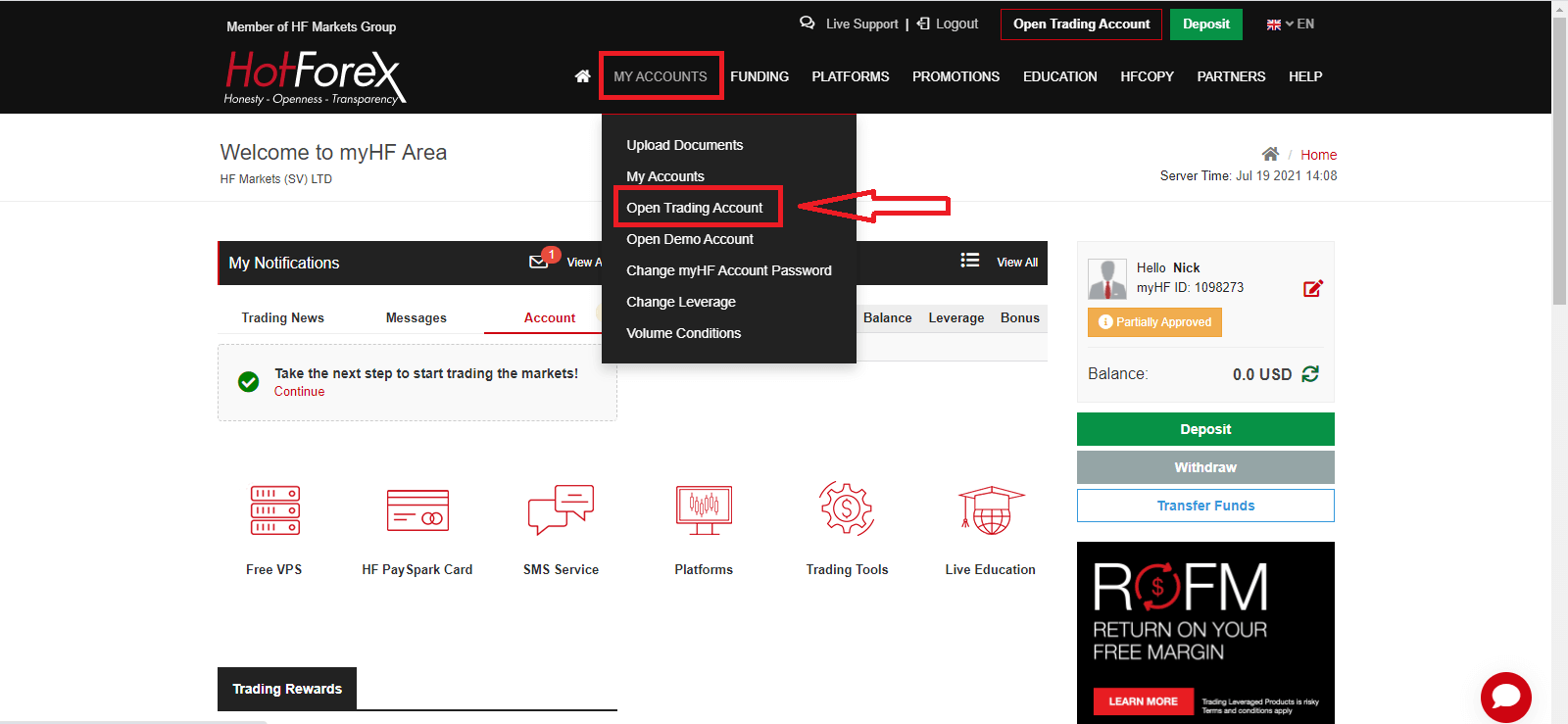
Fund your myHF Wallet and start Trading
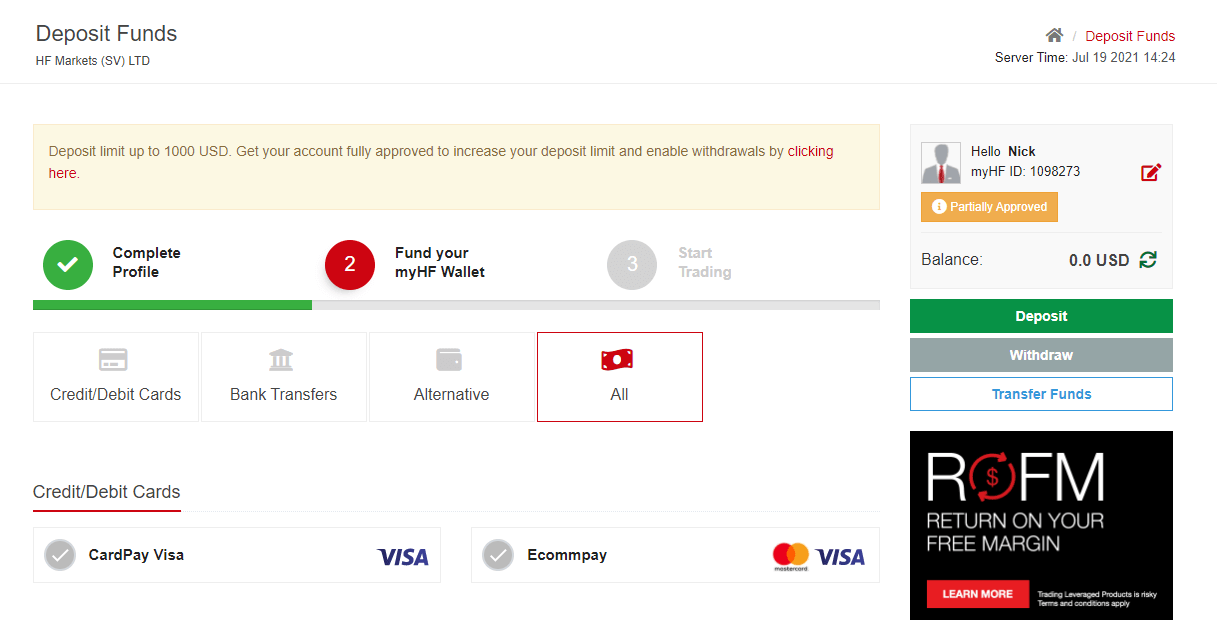
How to Deposit Money to HFM
Hot Forex Android App
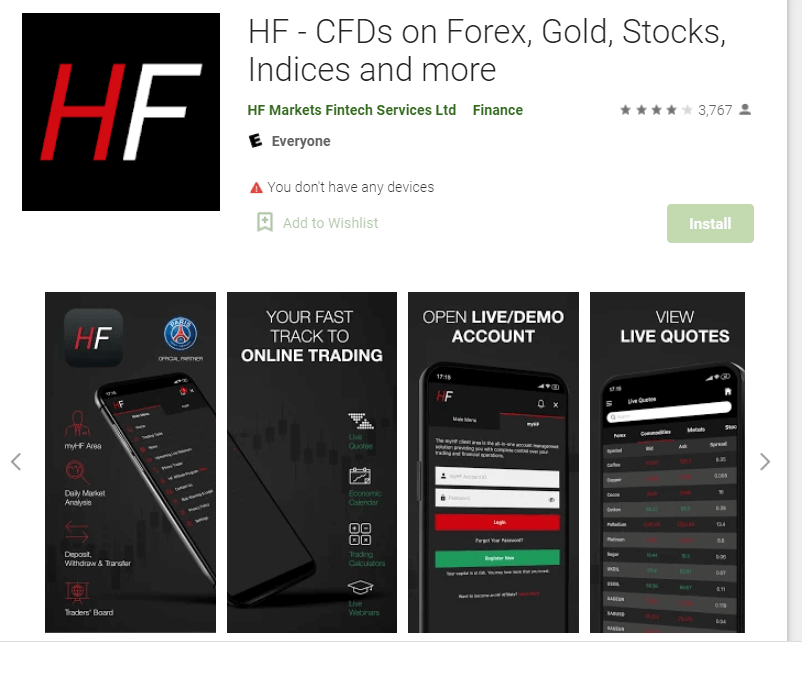
If you have an Android mobile device you will need to download the official Hot Forex mobile app from Google Play or here. Simply search for “Hot Forex – Trading Broker” app and download it on your device.
The mobile version of the trading platform is exactly the same as web version of it. Consequently, there won’t be any problems with trading and transferring funds. Moreover, Hot Forex trading app for Android is considered to be the best app for online trading. Thus, it has a high rating in the store.
Hot Forex iOS App
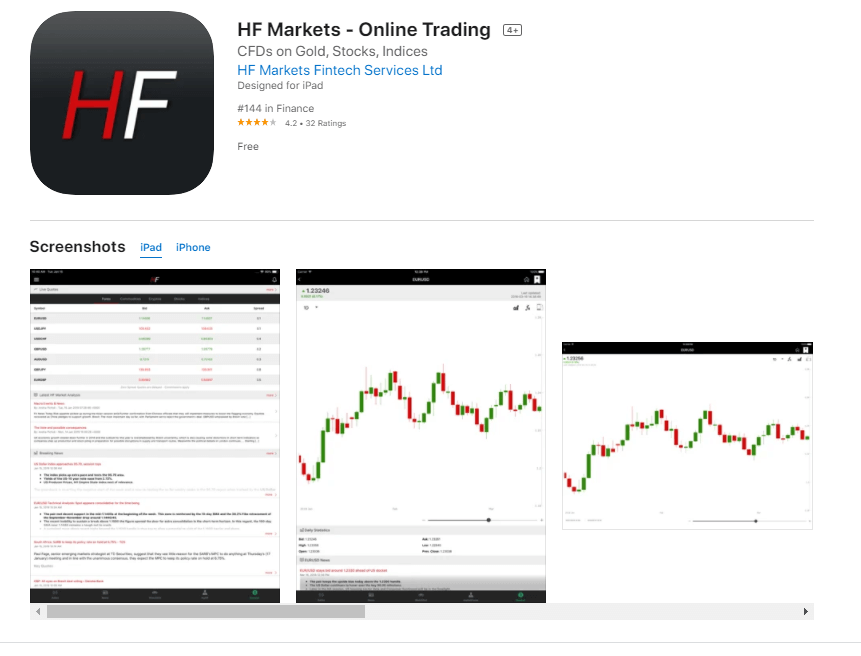
If you have an iOS mobile device you will need to download the official Hot Forex mobile app from App Store or here. Simply search for “Hot Forex – Trading Broker” app and download it on your iPhone or iPad.
The mobile version of the trading platform is exactly the same as web version of it. Consequently, there won’t be any problems with trading and transferring funds. Moreover, Hot Forex trading app for IOS is considered to be the best app for online trading. Thus, it has a high rating in the store.
FAQ of Account Opening
What is the difference between a myHF account and a trading account?
Your myHF account is your wallet, which is automatically created when you register with HFM. It can be used to make deposits, withdrawals and internal transfers to and from your trading accounts. Through your myHF area you can also create your live trading accounts and demo accounts.Note: You can log in to your myHF account only from the website or using an App.
A trading account is a Live or Demo account you create through your myHF area in order to trade any asset available.
Note: You can log in to your Live / Demo trading account only on the platform or the WebTerminal.
How do I log in to the trading platform?
You will need to use the login details you have received on your registered email address after creating a Live or Demo trading account.You will need to enter:
- Trading Account number
- Trader’s password
- Server. Note: We kindly inform you that you can use the server IP address should the required server not be available. You will need to copy the Server IP address manually and paste it in the Server field.
Do I have to provide any documents to HFM to open an account?
- For Live accounts we need at least two documents to accept you as an individual client:
- Proof of Identification - current (not expired) coloured scanned copy (in PDF or JPG format) of your passport. If no valid passport is available, please upload a similar identification document bearing your photo such as National ID card or Driving licence.
- Proof of Address - a Bank Statement or Utility Bill. Please ensure however, that documents provided are not older than 6 months and that your name and physical address is clearly displayed.
You can conveniently upload your documents directly from your myHF area; alternatively you can also scan them and send them to [email protected]
Your documents will be checked by the verifications department within 48 hours. Kindly note, any deposits will be credited to the account only after your documents have been approved and your myHF area is fully activated.
What leverage is applied to my account?
Leverage available for HFM trading accounts is up to 1:1000 depending on the account type. For further details please go to our Account Types page on our website.
How to Verify Account in HFM
Documents to HFM
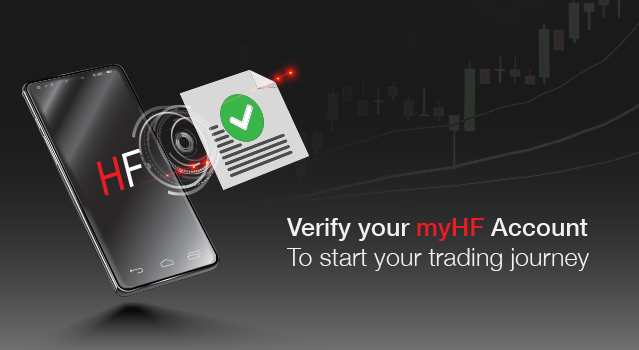
For Live accounts we need at least two documents to accept you as an individual client:
-
Proof of Identification - current (not expired) coloured scanned copy (in PDF or JPG format) of your passport. If no valid passport is available, please upload a similar identification document bearing your photo such as National ID card or Driving licence.
- Valid Passport
- Valid Personal ID
- Valid Driver`s License
-
Proof of Address - a Bank Statement or Utility Bill. Please ensure however, that documents provided are not older than 6 months and that your name and physical address is clearly displayed.
- Recent Electricity Bill
- Recent Gas Bill
- Recent Phone Bill
- Recent Bank Statement / Credit Card Bill
- Valid ID with Address* (The front and back of the ID needs to be submitted and the ID needs to include the address)
- Passport which includes stamped physical address page**
*Only applies for the following countries: Malaysia,China, Indonesia, Vietnam, Morocco, Kuwait, Algeria, Tunisia, Egypt, Thailand.
**Only applies for the following countries: Russia, Egypt. Passport Copy submitted needs to include the physical address page
**Only applies for the following countries: Russia, Egypt. Passport Copy submitted needs to include the physical address page
Important Note: The name on the Proof of Identification document must match the name on the Proof of Address document.
You can conveniently upload your documents directly from your myHF area; alternatively you can also scan them and send them to [email protected]
Your documents will be checked by the verifications department within 48 hours. Kindly note, any deposits will be credited to the account only after your documents have been approved and your myHF area is fully activated.
Step By Step
If you want to upload documents and verify account at HFM you need to log in dashboard and then from homepage to choose to upload documents like below:
1. Login to HFM successfully
2. Press "My Accounts" - "Upload Documents"
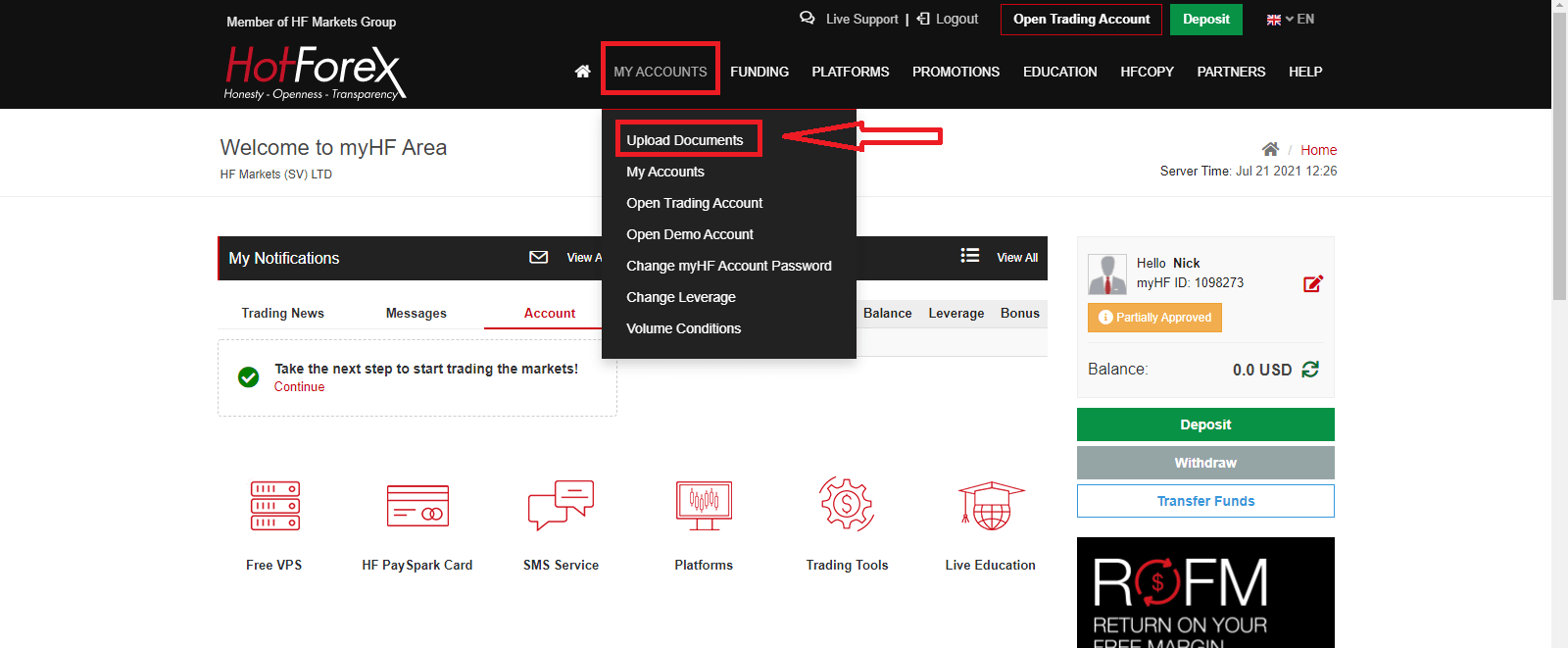
3. Press"Start Now" at "Manual Verification" if you want to have many options to verify your account
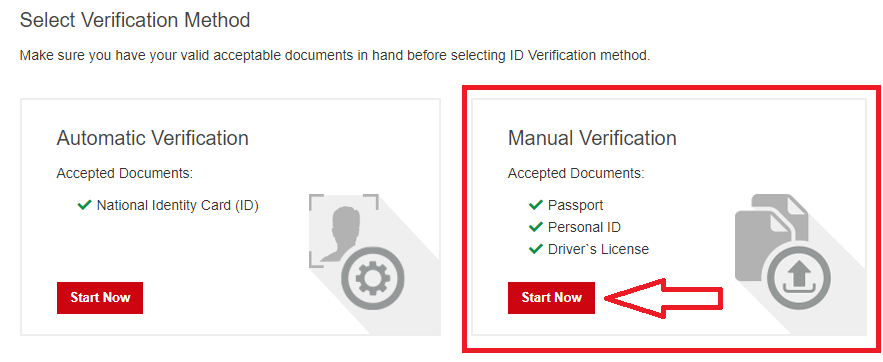
4.Upload your documents
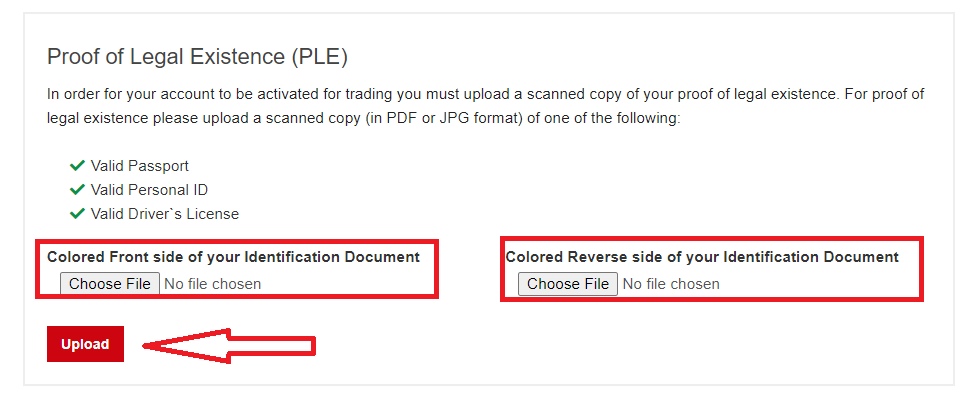
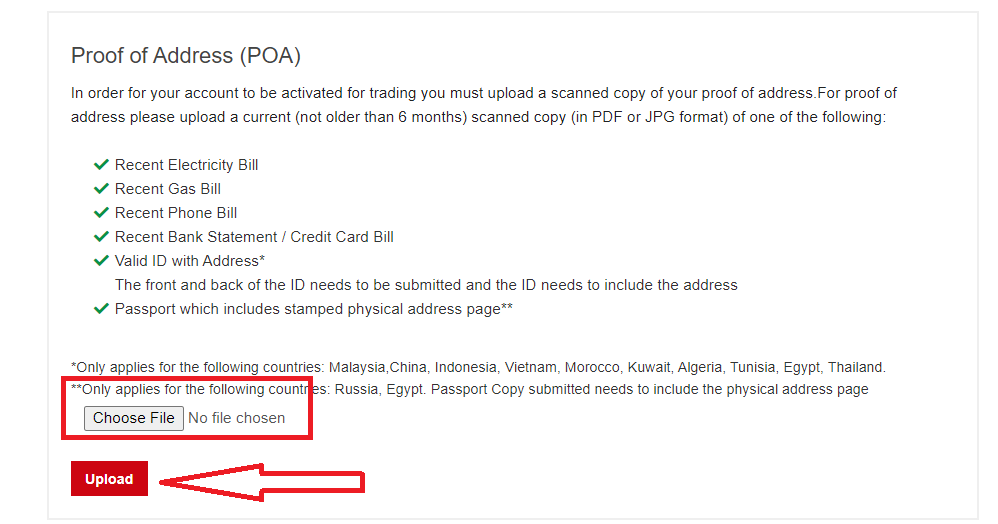
5. Upload Successfully, you will see as below